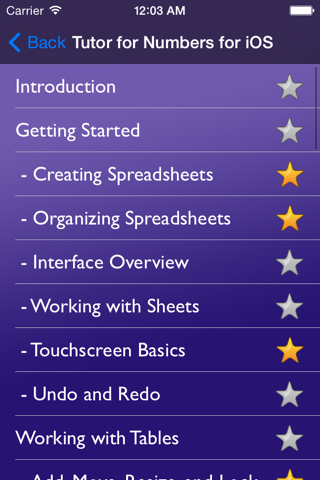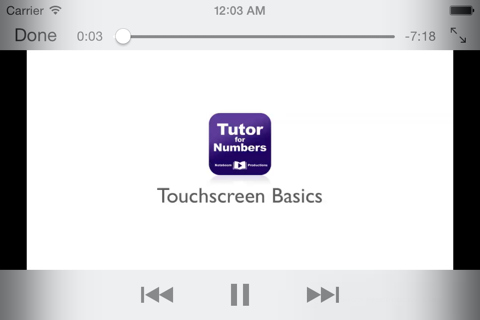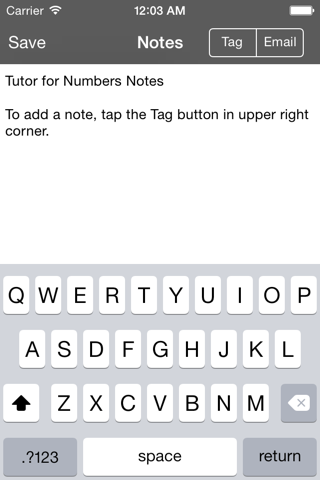Tutor for Numbers
Find out how to use Numbers for iOS, the most innovative spreadsheet app ever designed for a mobile device with this video tutorial! This tutorial has 52 how-to videos on Numbers for iOS. The videos cover everything from creating sheets, creating forms, how to fill cells, calculations, adding shapes and images, and sharing including exporting and sending as an Excel spreadsheet. Learn how to use Numbers on your iOS device with Tutor for Numbers!
Features include:
- 52 Easy-to-Follow Videos on how to use Numbers on your iPad and iPhone
- All videos are downloaded to your iPad. No subscription required.
- Airplay enabled so you can watch on your HD TV if you have an Apple TV V2.
Find out how to:
- share as an Excel spreadsheet.
- create sheets for multiple scenarios.
- resize columns and rows.
- style tables and cells.
- add your own images and style them.
- fill cells with formulas, days, dates, etc.
- add arrows and shapes and style them.
- zoom in on a photos and mask it.
- add charts and style the chart.
- use copy and paste.
- manage your documents
- and more!
Videos Include:
Introduction
Getting Started
- Creating Spreadsheets
- Organizing Spreadsheets
- Interface Overview
- Working with Sheets
- Touchscreen Basics
- Undo and Redo
Working with Tables
- Add, Move, Resize, and Lock
- Changing Appearance of Tables
- Rows and Columns
- Headers and Footers
- Sorting Data
Working with Cells
- Adding Data to a Cell
- Calculations and Formulas
- Adding Data using Forms
- Change Appearance of Cells
- Formatting Cells
- Adding Controls to Cells
- Merging Cells
- Autofilling Cells
- Adding Comments to Cells
- Copy and Paste Options
Working with Charts
- Creating Charts
- Edit Chart Data References
- Select, Move, and Resize Charts
- Change Appearance, Markings, and Labels
- Chart Types including 3D and Interactive
Images, Shapes, and Video
- Working with Images
- Working with Shapes
- Working with Video
- Objects and Comments in Sheets
- Rotate and Align
- Arrange Options
- Connect Objects
- Adding Comments to Sheets
Working with Text
- Add and Style Text
- Check the Spelling of your Document
- Find and Replace Text
- Add Highlights and Comments
Sharing and Printing
- Adding Security
- Send a Copy and Export
- Using iCloud to Collaborate
- Printing Options
- A Quick Look at the iPhone Version
Conclusion